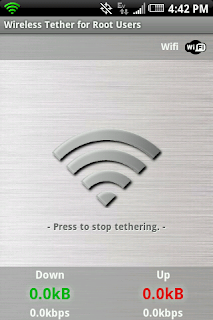Sprint or HTC or someone patched the vulnerability in the HTC Hero for Sprint that we want to exploit in order to gain root access. Lucky for us, when we read the "
What You'll Need" post on this blog, we went and got the "vulnerable" build (2.27.651.5) and, so, will not be bothered by this patch because we are going to "upgrade" our HTC Hero down to a more vulnerable state (vulnerable to rooting that is).
It should also be noted that this is a standard upgrade procedure. When upgrading an android device, the device itself may prompt you to upgrade (which all you have to do is tap accept, or go, or whatever) or you can download the upgrade to a computer and follow the instructions below. The only difference between a standard upgrade and what we will be doing is that with a standard upgrade, you are migrating to a newer software version whereas we want to migrate to an older version. The how-to's, however, do not change.2.27.651.6 WorkaroundStep 1: Plug your phone into your computer using the USB cable that came with it.
Step 2: Set your phone to "Charge Only".
Step 3: On your computer, navigate to the HTC Sprint Hero MR 2.27.651.5.exe that you downloaded (haven't downloaded it? do that now by clicking here:
HTC Sprint Hero MR 2.27.651.5.exe).
Step 4: Run HTC Sprint Hero MR 2.27.651.5.exe and follow the prompts. This piece of software will walk you through "Upgrading" your phone down to the vulnerable build.
Please Note1) This software will most likely fail to load the "bootloader" (you'll know what I mean when it happens). Just unplug your phone and plug it back in and run the software again.
2) This software will most likely fail somewhere else along the way. Just unplug your phone and plug it back in and run the software again. It WILL work, it simply requires a few shots at it. Do not worry, you are NOT bricking your phone.
3) Once there is success, your phone will reboot. As it's booting, it will run through the normal start up splash screens (HTC, quietly brilliant, Sprint Now Network, etc.) The phone will appear to hang on "NOW" for quite some time; just leave it alone, it will come around and finish up just fine.
Final NoteIf you're like me, you might be wondering if your phone will still be able to make and receive calls to your phone number, send texts and do data. It can. My guess is that the phone's radio is matched to the serial number which is, in turn, matched to Sprint's brain. Your phone will work fine for phone duties...
...but is now vulnerable to rooting!