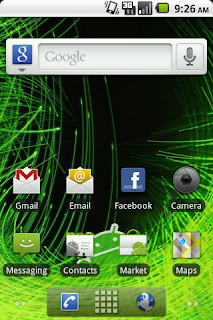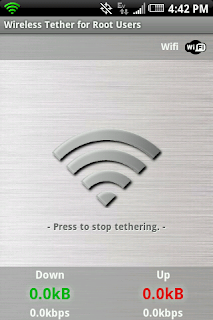What you'll need:
1) Rooted HTC Hero for Sprint with CyanogenMod currently installed.
2) The "Nightly" you'd like to install
3) >30% battery
How to:
Step 1: Download the Nightly of your choice and put it in your phone's root folder.
You just need to download the .zip file. You won't need the .zip.md5sum.txt file associated with the nightly. The publish date for the Nighly is in the "Last Modified" column. As for putting it in your phone's root folder: just plug your phone into your computer and mount your sdcard. When you open your sdcard on the computer, the default directory is the main directory (which is also the root directory). Since you already have Cyanogen installed, you should see a .zip folder toward the bottom of this directory that looks something like this: cm_heroc-0xxxxxxxx-0xxxxx.zip (where the x's represent the date of the nightly)
Step 2: Reboot your phone into the Recovery Mod.
Since you are already running Cyanogen, you can do this by holding down the power button while on your home screen -> select Reboot -> select Recovery.
Your phone will now reboot into the recovery mod that is installed in your phone.
Step 3: You need to make a backup of your phone's current state.
Do this by selecting "Backup" and then running a nandroid backup (nanbackup). All you'll need to do is confirm the backup with the Home Key. The backup will run and then deposit you at the Backup menu. If this isn't clear, take a look at the post on doing nandroid backups.
Step 4: Press the BACK key and return to the Recovery Menu.
Step 5: Select "Install Zip from sdcard" (whichever option in your Recovery that is most like this one is the one you should select; DO NOT select "apply sdcard:update.zip" or any variation of "update").
Step 6: If you are now at a screen that gives you the option to apply sdcard:update.zip OR choose zip from sdcard, select "choose zip from sdcard". Otherwise, you probably see your available zips. If you are already at a screen that shows your available zips (one of them should be the one you downloaded and placed on your sdcard in Step 1) then skip to Step 7.
Step 7: Select the Nightly that you downloaded and placed on your sdcard in Step 1 and confirm that you would like to install it.
Your phone will now install the Nightly. Once it has finished installing you will be back at the main Recovery menu screen.
Step 8: Select Reboot Phone Now and your phone will reboot.
The first boot-up after the installation of a Nightly can take quite some time. Don't worry, it will finish. Also, remember to reboot your phone a couple of times after the initial install. It takes this ROM a few boots to get up to speed.
And that's how you install a CyanogenMOD Nightly update.
For more information and discussion on CyanogenMOD and Nightly updates, please check out the developer's Wiki and Website.