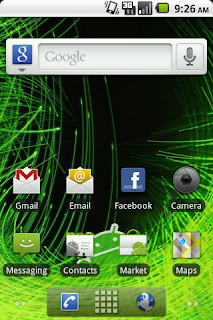Wish you could have Verizon coverage for Sprint prices? You can!
Can you hear me now?
 Just like you don't need an Evo, or a Droid X, you don't need Verizon to get the best most out of an Android 2.2 phone. Let's flash a Verizon Radio onto our HTC Hero for Sprint!
Just like you don't need an Evo, or a Droid X, you don't need Verizon to get the best most out of an Android 2.2 phone. Let's flash a Verizon Radio onto our HTC Hero for Sprint!WARNING: Everything posted on this blog has been tested and confirmed. That being said, if you brick your device, it's no one's fault but yours. No one is making you do any of this. Messing with Radios has, probably, the most bricking potential of anything you'll run into on this or other pages.
What you'll need:
1) Rooted HTC Hero for Sprint (CDMA HERO). Not Rooted? Everything you need to Root your HTC Hero for Sprint is over on the right in this blog's Archive. Start in August, 2010.
2) The Verizon Radio (Compliments to flipz at Geek For Me)
3) Some guts.
How to:
Step 1) Drop the Verizon Radio (zipped file) onto your sdcard's root directory (i.e. not in any folders). Like custom ROM's, Do Not Extract.
Step 2) Boot into your recovery image (i.e. boot into Nandroid, Clockwork recovery, etc.)
Step 3) Select - Apply sdcard:choose zip or Flash Zip from sdcard (depending on your recovery image) and then choose the Verizon Radio that you placed on your sdcard. Press HOME to confirm that you'd like to install it. The installer should walk you through the flashing of the new radio.
Step 4) Once the new radio is installed, you'll be back at the Nandroid Menu and it might say that it is clearing "cache..." Just wait a minute and then go ahead and - Reboot system now
That's it. You've got the Verizon radio on your HTC Hero for Sprint.